How to create a scene
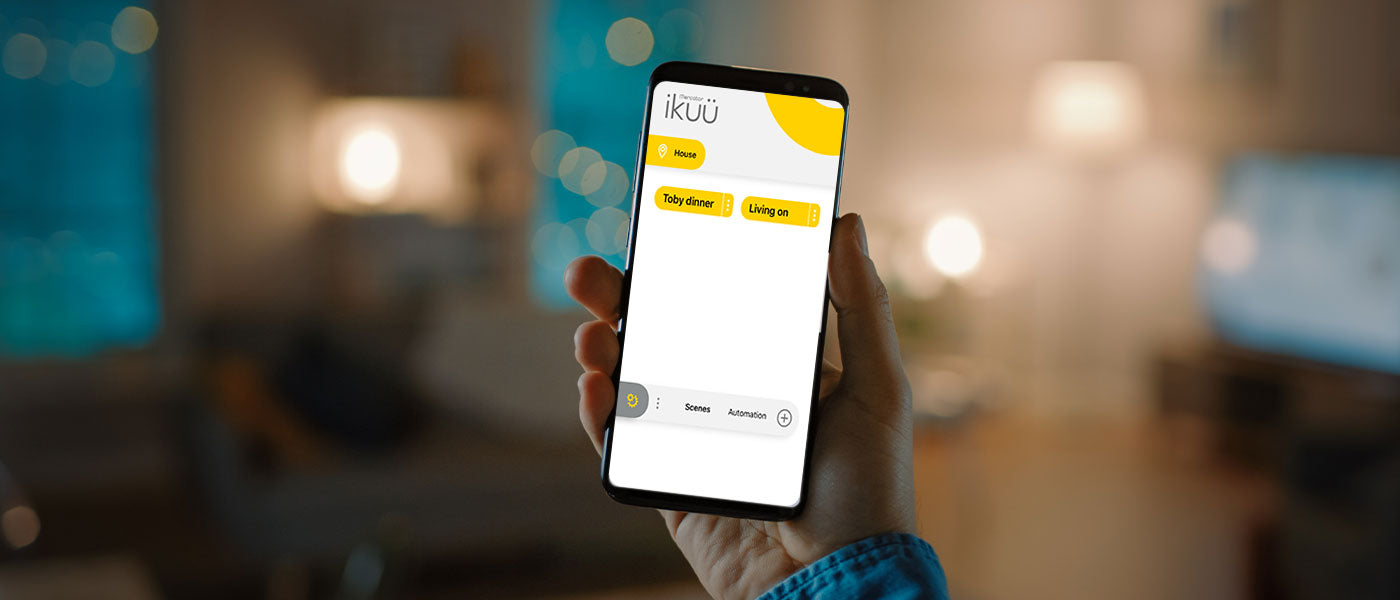
Each Mercator Ikuü product can be controlled individually within the app. If you would like to have multiple products complete actions at the same time (with only a single tap), consider creating a scene.
A scene can involve as many of your Mercator Ikuü products as you would like, and those products can perform any of their product-specific features. You can also add delays between different product actions.
To create a scene, tap on the settings icon () near the bottom left-hand side of the screen, and then tap + > single button action.
Add an action: Tap ‘activate a device’ and then select the product you want to activate within the scene. You can do this for as many products as you like.
Delay an action: Tap ‘delay an action’ (note: the order the actions occur is based upon the order they appear in the task list).
Reorder an action: Swipe left on any action and select ‘more’. Press and hold to reposition actions, and tap ‘done’ when you are happy with the new order.
Delete an action: Swipe left on the action and then tap ‘delete’.
Tap ‘save’ at the bottom of the screen to make sure your changes are saved. Your new or edited scene will now appear in the scene list.
To activate a scene, tap the name of the scene in the ‘Scenes and Automation’ menu. To edit the scene, tap the 3 dots beside the scene’s name (edits will be applied instantly). To delete a scene, open the scene edit page, scroll down and select ‘delete’. Return to the app dashboard by tapping the settings icon.
Scenes are incredibly flexible, and can be adjusted to suit your precise needs. Not sure how you would use a scene? Here are some ideas:
- When you leave the house for the day, you can turn off all of your products with a single tap.
- Create the perfect mood for each individual room in your home.
- When you’re expecting a visitor, turn on the outdoor lights with a single tap.
- Create a bedtime scene that sets all the lights to a dim-light setting.
If you want a scene to occur automatically, refer to How to Automate Your Products. This allows actions to occur without opening the app to activate a scene, instead activating based on certain criteria being met (such as a particular time or other product action).













