
Managing App Notifications

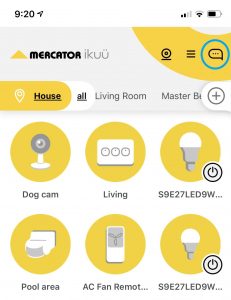
To receive notifications from the Mercator Ikuü app, you will need to enable notifications in your phone settings. The method to enable notifications will vary depending on your phone or tablet, but can typically be accessed by going to settings > notifications > Mercator Ikuü and then choosing to allow notifications.
Note: Using silencing features on your phone, such as Do Not Disturb, may impact the way notifications are delivered.
Receive a notification when your camera detects motion
- In the app, tap on your camera to view the live video feed.
- Enable the motion detection alarm. Here you can also adjust sensitivity and choose whether motion detection occurs continuously or over a set time period.
Note: In the camera menu, some cameras may use ‘detection alarm setting’ or ‘PIR’ instead of ‘motion detection’.
Receive a notification when a product turns on or off
To receive a notification when a product performs a particular action, create an automation.
- Find your product and then select the action that will trigger the notification (on/off or other product feature).
- Tap Send a Notification > Message Centre > Next. You can also add additional tasks to this automation.
- Choose the name of your automation and tap save. You can adjust the active time period for the automation if desired.
Receive a notification when your contact or motion sensors activate
- In the app, tap on you sensor and then tap ‘alerts’.
- Adjust the alerts based on your preferences.
To only receive notifications during particular times of the day, follow the steps in ‘Receive a notification when a product turns on or off’ and select your sensor.
Receive a notification when your environmental sensor passes a set temperature
To receive a notification when your environmental sensor passes a set temperature, create an automation.
- Find your environmental sensor and then select either ‘current temperature’ or ‘current humidity’.
- Set your threshold and tap ‘next’. (Note: You can choose between a certain threshold being met, or a value above or below a set threshold.)
- Tap Send a Notification > Message Centre > Next. You can also add additional tasks to this automation.
- Choose the name of your automation and tap save. You can adjust the active time period for the automation if desired.













