How to Pair a Zigbee Batten Light or Panel Light
To connect your Mercator Ikuü Zigbee batten light or panel to the app, you must first enter pairing mode. Follow the steps below to put your light into pairing mode, ensuring that you have downloaded the Mercator Ikuü app and created an account. Mercator Ikuü Zigbee products also require a Mercator Ikuü Zigbee hub, which will need to be paired to your account before following the steps below.
- Press the button on the side of the hub once (do not hold). The LED light will blink slowly. If you cannot easily access your hub, skip to the alternative pairing method in the section below.
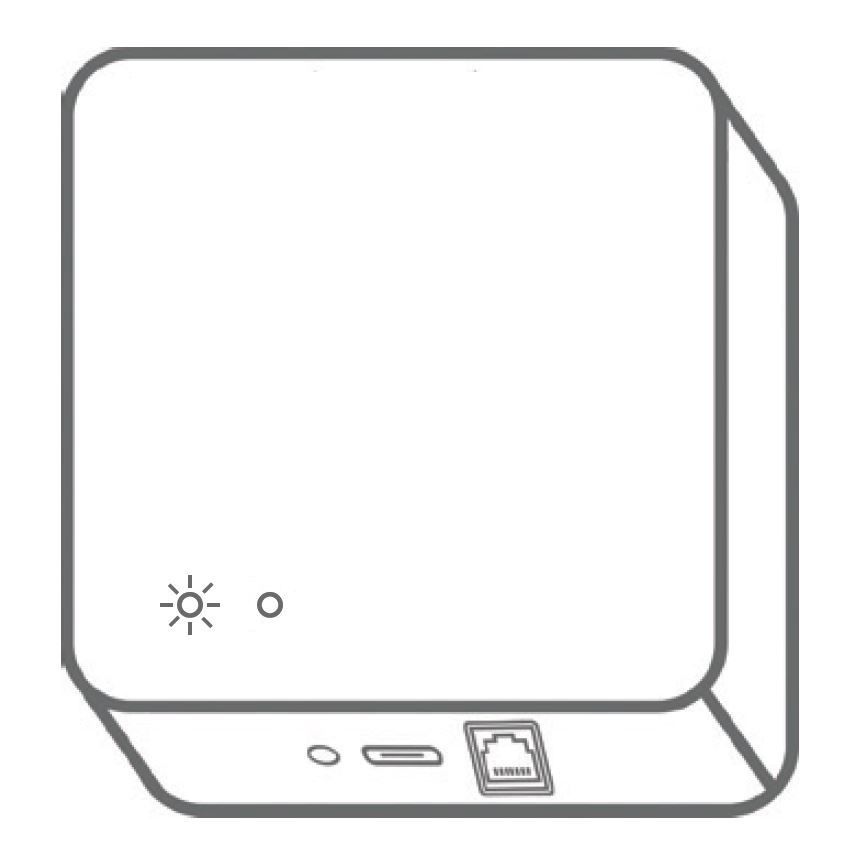
- Turn the light on and off at the power switch 5 times in quick succession. The light will start to pulse rapidly. If you have multiple Mercator Ikuü lights powered by the same switch, this will put them all in pairing mode.
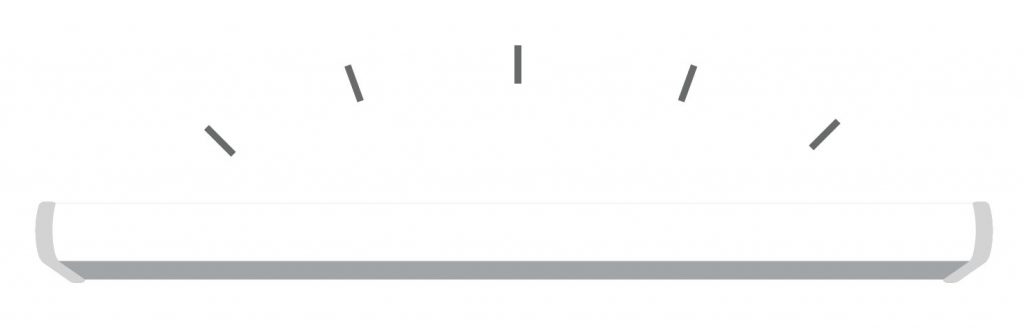
- The hub will automatically detect the product and add it to the app. You may need to refresh the app for the new product to appear in your device list.
Product still not paired, or can’t easily access your hub? Follow the steps below.
If the product didn’t pair using the steps above, and your Mercator Ikuü hub is still flashing, press the button on the side. It should stop flashing. Before following the below steps, ensure your globe is in pairing mode (steps 2-3 above).
- Open the Mercator Ikuü app
- Tap + > Add device > auto-scan. The discovery process will begin.
- When your product is discovered, tap ‘next’.
- Once pairing is complete, you can edit your light’s name (optional).
- To finish the pairing process, tap ‘done’.
- Repeat steps 2-5 for each light in pairing mode until all have been paired.
Light still not paired? Please contact our customer service team directly via phone on 1300 552 255 (AU) or via email at customercare@mercator.com.au













